|
Combat Reference
Combat Overview
Combat is initiated by approaching a group of enemy creatures or by the end of a dialogue sequence.
Your characters will fight by themselves, but they need you to tell them which skills to use and when and where to use them.
You win a fight when all enemy creatures are knocked out ( KOed ), and lose when all your party members are knocked out.
Contents
Combat Controls
Damage Reports
Party Rotation
Energy
Next Skill Button
Play/Pause buttons
Skill Chain Buttons
Damage Multipliers and Recovery Times
Resisting Damage - Combat Status Popup
Dealing Damage - Anatomy of an Attack
Combat Controls
(1)
(2)
(3)
(4)
(5)
(6)
(7)
(8)
(9)
(10)
(11)
(12)
(13)
(14)
(15)
(16)
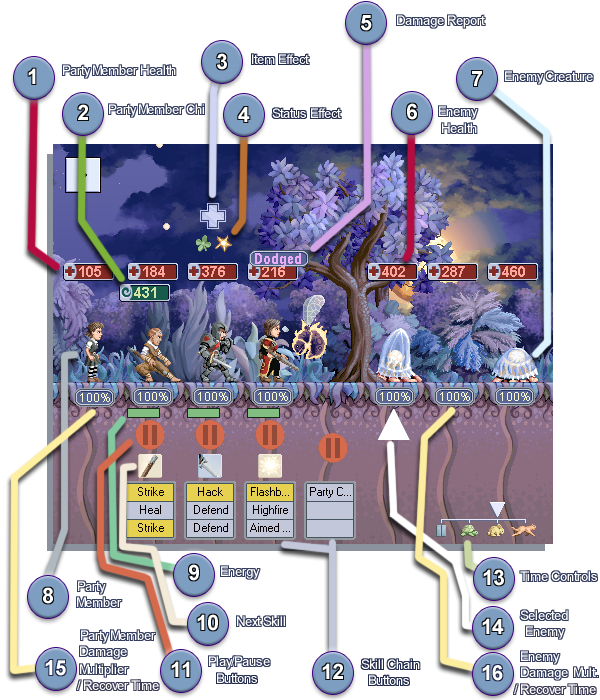
(1)
(2)
(3)
(4)
(5)
(6)
(7)
(8)
(9)
(10)
(11)
(12)
(13)
(14)
(15)
(16)
1 - Party Member Health
This is a measure of how much more damage this character can be dealt before being KOed.
2 - Party Member Chi
This is a measure of how much Chi the character has. Chi absorbs Piercing and Concussive damage.
3 - Item Effect
Some worn items have special effects which activate at regular intervals. When this occurs, this icon illuminates for a short period.
4 - Status Effect
Some skills grant special status effects to characters. Active status effects are listed here.
5 - Damage Report
When a character or monster takes damage, a Damage Report is briefly shown above them.
The colour of the text indicates the type of damage inflicted. ( see Dealing Damage - Anatomy of an Attack )
 A numerical value means that damage was successfully dealt.
 The text 'Immune' means that insufficient damage was dealt to overcome the target's resistance and armour. ( see Resisting Damage - Combat Status Popup )
 The text 'Dodged' means the target successfully dodged the attack. If an enemy is immune to your attacks, you may need to try dealing a different damage type to them, deal more damage per attack or wait until their resistances change.
6 - Enemy Health
This is a measure of how much more damage this enemy can be dealt before being KOed.
7 - Enemy Creature
One of your opponents.
Left Click on an enemy to set it as the Selected Enemy.
8 - Party Member
One of your characters. Party members may be rotated to try and influence which of them takes damage from attacks. Any temporary party members stay at the back of the party and may not be moved.
Left Click on one of your 3 main characters to rotate them to the front of the party.
Right Click on one of your 3 main characters to rotate them to the back of the party.
Hotkeys:
Press hotkey Space (default) to rotate the main 3 party members by one member.
9 - Energy
This horizontal width of this bar indicates the energy level of the chararacter above. Energy is used to activate skills.
When the energy bar reaches its maximum length, it begins to change colour. This signifies that the character has entered Overdrive. Time spent in overdrive increases the effectiveness of the next skill used by the character. Overdrive attack skills to hit harder and break through high resistances and armour.
10 - Next Skill
Indicates the next skill that this character will use.
Left Click to advance to the next skill in this chain, if available.
Right Click to return to the previous skill in this chain, if available.
11 - Play/Pause
These buttons allow fine control over when characters will use their next skill.
The buttons beneath the 3 main characters control those characters only.
The buttons situated between the party and the enemies controls all relevant characters.
Button states:
  Left Click to pause the character. ( Character playing ) Left Click to pause the character. ( Character playing )  Left Click to play the character. ( Character paused ) Left Click to play the character. ( Character paused )  Left Click to play the character. ( Paused and Waiting without enough energy for chain. ) Left Click to play the character. ( Paused and Waiting without enough energy for chain. )  Left Click to play the character. ( Paused and Waiting with enough energy for chain. ) Left Click to play the character. ( Paused and Waiting with enough energy for chain. )  Character is recharging and may not be played. ( Character paused ) Character is recharging and may not be played. ( Character paused )Hotkeys:
Press hotkey 1 (default) to play/pause Character 1.
Press hotkey 2 (default) to play/pause Character 2.
Press hotkey 3 (default) to play/pause Character 3.
Press hotkey 4 (default) to play/pause the Party.
12 - Skill Chain Buttons
These buttons allow the selection of Skill Chains.
Currently active skill chains are coloured yellow.
The 3 sets of buttons beneath the 3 main characters select Individual Skill Chains for those characters.
The set of buttons situated between the party and the enemies selects Party Skill Chains for all relevant characters.
Left Click to switch the relevant character(s) to this skill chain.
Right Click to bring up a menu listing of available skill chains, then choose one to assign to this button, and switch the relevant character(s) to.
Hotkeys:
Press hotkey Q (default ) to select Character 1's Chain 1.
Press hotkey A (default ) to select Character 1's Chain 2.
Press hotkey Z (default ) to select Character 1's Chain 3.
Press hotkey Q (default ) to select Character 2's Chain 1.
Press hotkey A (default ) to select Character 2's Chain 2.
Press hotkey Z (default ) to select Character 2's Chain 3.
Press hotkey Q (default ) to select Character 3's Chain 1.
Press hotkey A (default ) to select Character 3's Chain 2.
Press hotkey Z (default ) to select Character 3's Chain 3.
Press hotkey Q (default ) to select Party Chain 1.
Press hotkey A (default ) to select Party Chain 2.
Press hotkey Z (default ) to select Party Chain3.
13 - Time Controls
These controls set the passage of time. The settings are:
 Pause - 0x
 Tortoise - 1x
 Hare - 2x
 Cheetah - 4x
Left Click on any of the four settings to select them.
Press hotkey TAB (default ) to toggle Pause.
14 - Selected enemy
The Selected Enemy is used as the target for skills that are set to target 'Selected Enemy'
15 - Party Member Damage Multiplier / Recovery Time
When displayed as a percentage value for an active character, this number indicates how much damage the next attack against the character will deal.
Every time a character takes damage, their damage multiplier increases and subsequent attacks against them will deal more damage as a result. Damage multipliers decrease naturally over time, back down to 100%.
Different skills increase the damage multiplier by different values.
When displayed as a non-percentage value for a KOed character, this number indicates a countdown to the character's eventual recovery.
Rotate characters with high damage multipliers to the back of your party to reduce the amount of overall damage you are taking.
16 - Enemy Member Damage Multiplier / Recovery Time
When displayed as a percentage value for an enemy, this number indicates how much damage the next attack against that enemy will deal.
Every time an enemy takes damage, their damage multiplier increases and subsequent attacks against them will deal more damage as a result. Damage multipliers decrease naturally over time, back down to 100%.
Different skills increase the damage multiplier by different values.
When displayed as a non-percentage value for a KOed enemy, this number indicates a countdown to the enemy's eventual recovery.
Strike an enemy several times in a quick succession to get the most damage using the damage multiplier.
Resisting Damage - Combat Status Popup
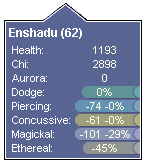
The Combat Status Popup appears when you place your mouse cursor over friendly or enemy creatures.
 The first line gives the name of the creature and their Level in brackets.
 The next few lines give the remaining Health and Chi of the creature, remaining Aurora absorbtion for friendly creatures, and the creature's Dodge chance.
 The remaining lines show how damage applied to the creature will be modified. See the Dealing Damage. section for more information.
Enemy creatures have two additional attributes which may appear on their popup:
 1 - Undead or demonic creature. Takes additional damage from Swordfaith, Strike and Wrath.
 2 - Large Creature. Takes additional damage from Slay and Aimed Shot but reduced damage from Thunderstrike and Lucky Shot.
Dealing Damage - Anatomy of an Attack
An attack is handled with the following series of events:

1 - All damage values are modified according to Large/Undead status, Charge or Trick.

2 - All damage values are modified according to the target's Damage Modifier.

3 - The Smokescreen Dodge check is made. This fails automatically if the attack contains Absolute damage.

4 - The individual Dodge check is made. This fails automatically if the attack contains Absolute damage.

5 - Any Chi is subtracted from Piercing and Concussive damage. Any Aurora is subtracted from Magical damage.

6 - Piercing, Concussive, Magical and Ethereal damage is modified by the appropriate resistance.

7 - The appropriate armour value is subtracted from Piercing, Concussive and Magical damage.

8 - Damage reduction for any Brace is made.

9 - The remaining damage is subtracted from the target's Health.
|